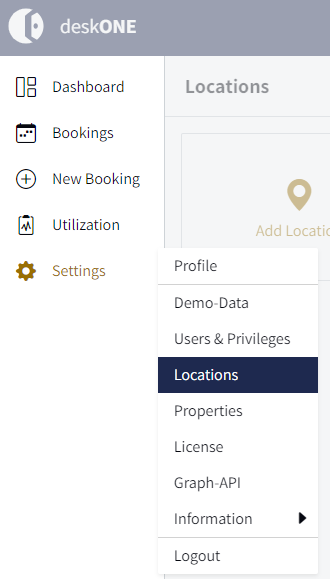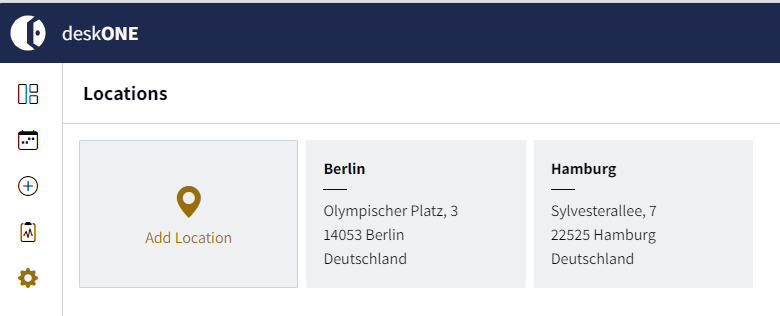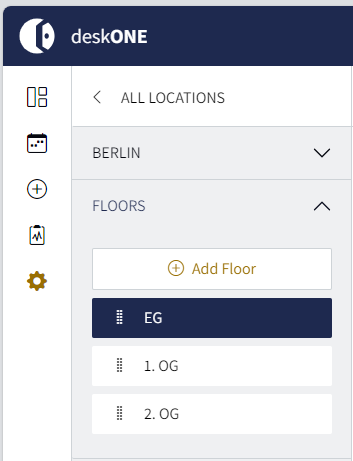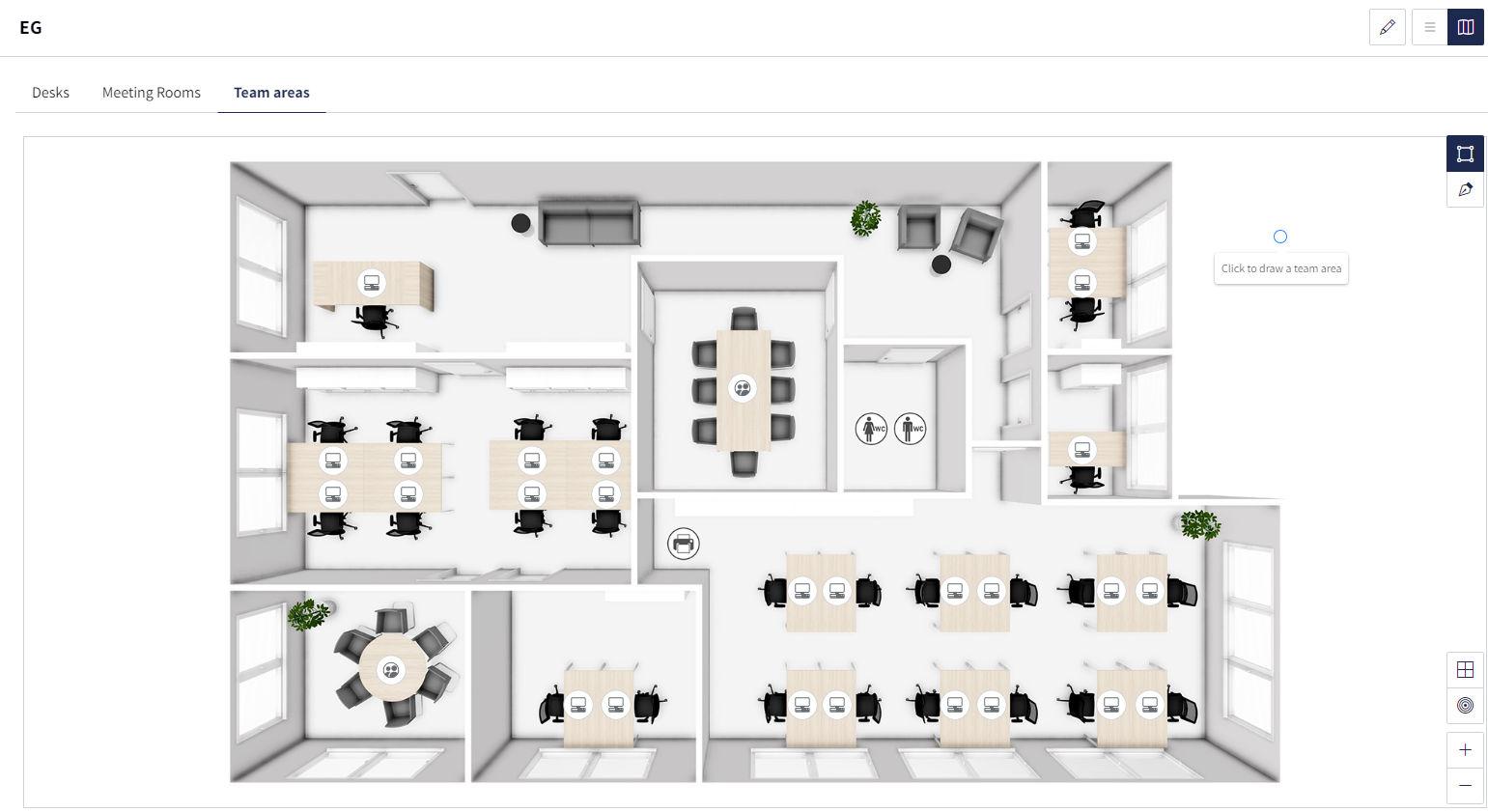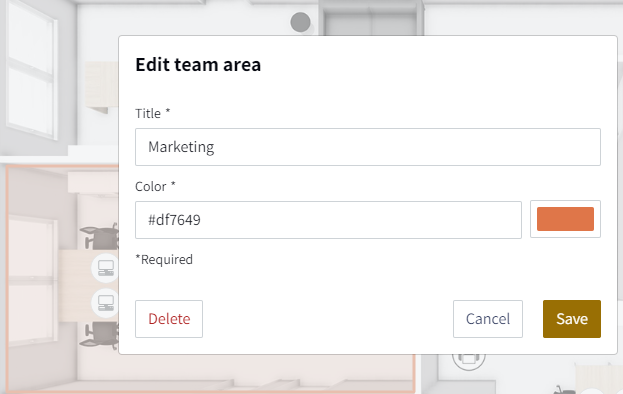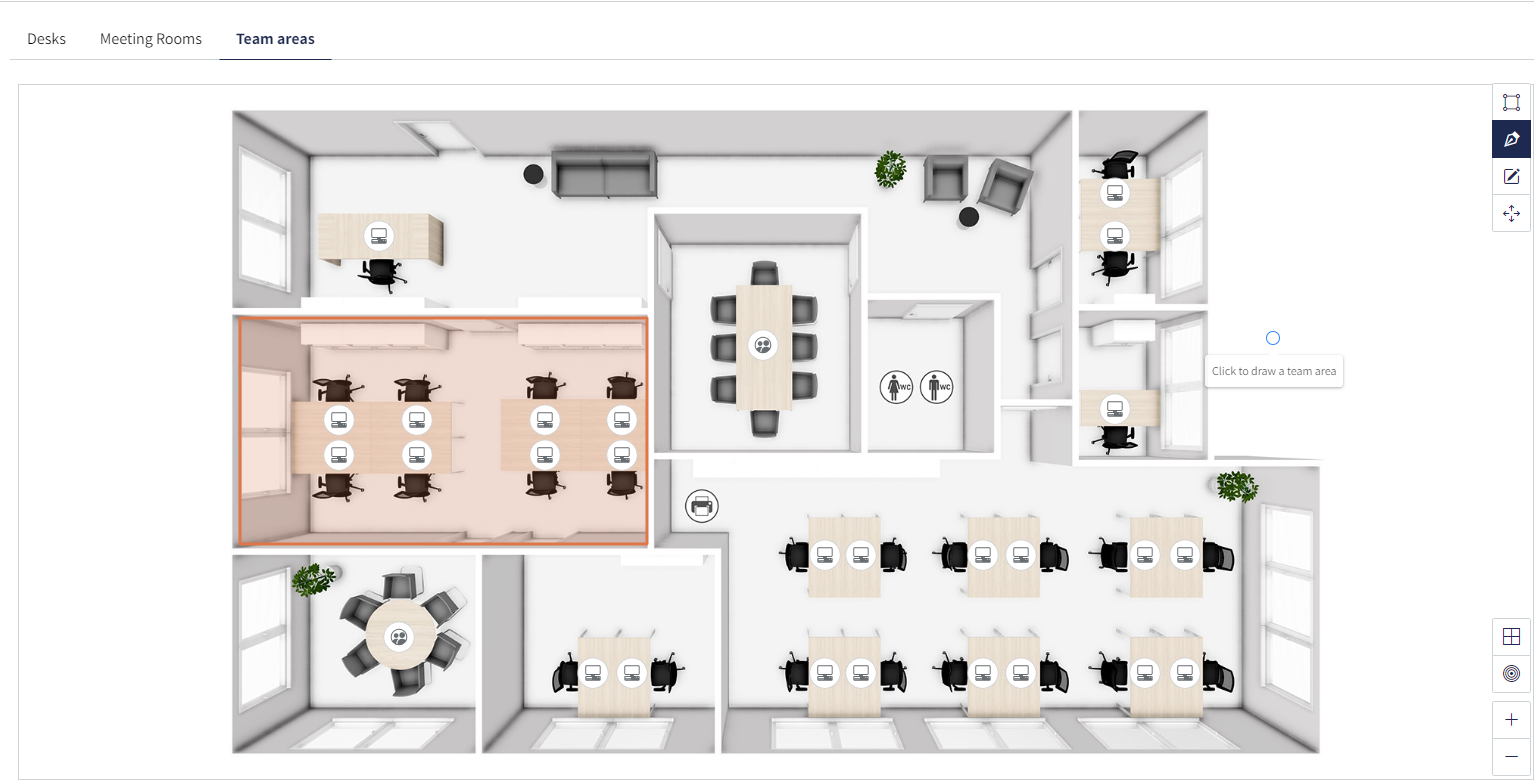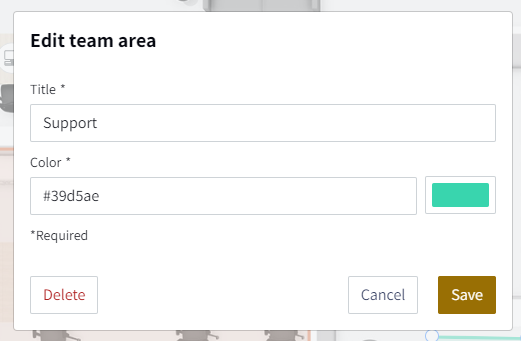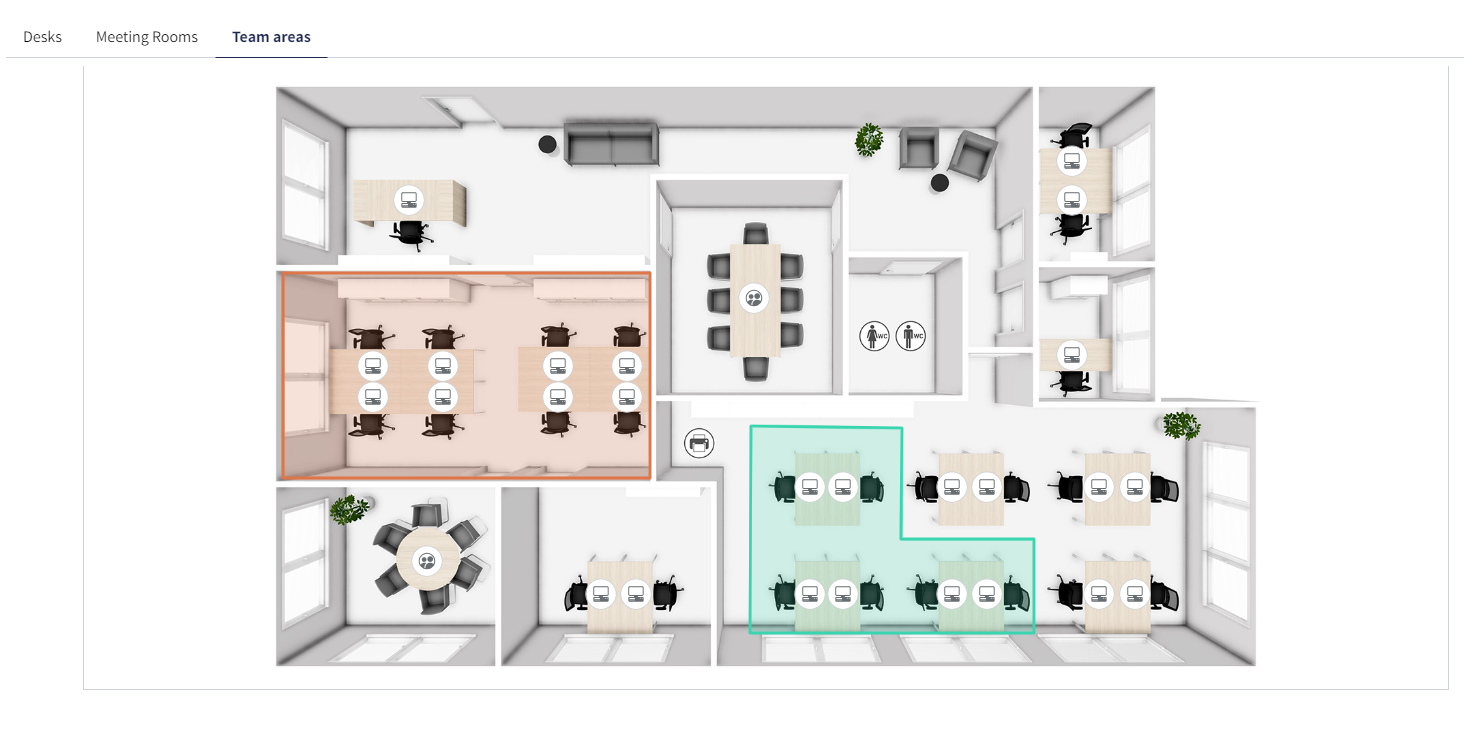Team areas
In your office, the teams usually sit together or should do so in the future to simplify collaboration. deskONE allows you to mark the areas that are occupied by different teams accordingly. You can give each area an individual color. This way, teams can see at a glance where it is best to book in when they come into the office. You can leave out "neutral" areas and mark them so that they can also be booked by employees who are employed as trainees or only work at the location occasionally, for example.
How to set up team areas for your locations:
1. Go to the menu and click on "Settings". Then click on "Locations".
2. Select the location for which you want to set up the team areas.
3. Select the level.
4. Select "Team areas" in the navigation bar and you can start creating the team areas straight away. If you want to draw square/rectangular team areas, select the corresponding tool in the right-hand toolbar.
5. As soon as you have drawn an area, a pop-up appears in which you can give your area a name, e.g. Marketing. You can also give this area a color. Then click on "Save".
6) The area appears directly on your floor plan and is immediately visible/usable for your employees.
7. If you would like to draw a shape that has a special form, you can select the pen from the right-hand toolbar. This allows you to draw your team area freely.
8. Here, too, a pop-up appears after the drawing is complete, allowing you to give your area a name, e.g. Support. You can also give this area a color. Then click on "Save".
9) This area is also immediately adopted by the system and is visible/usable for your employees.