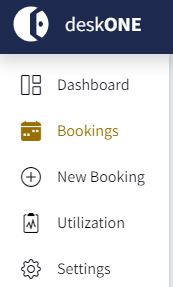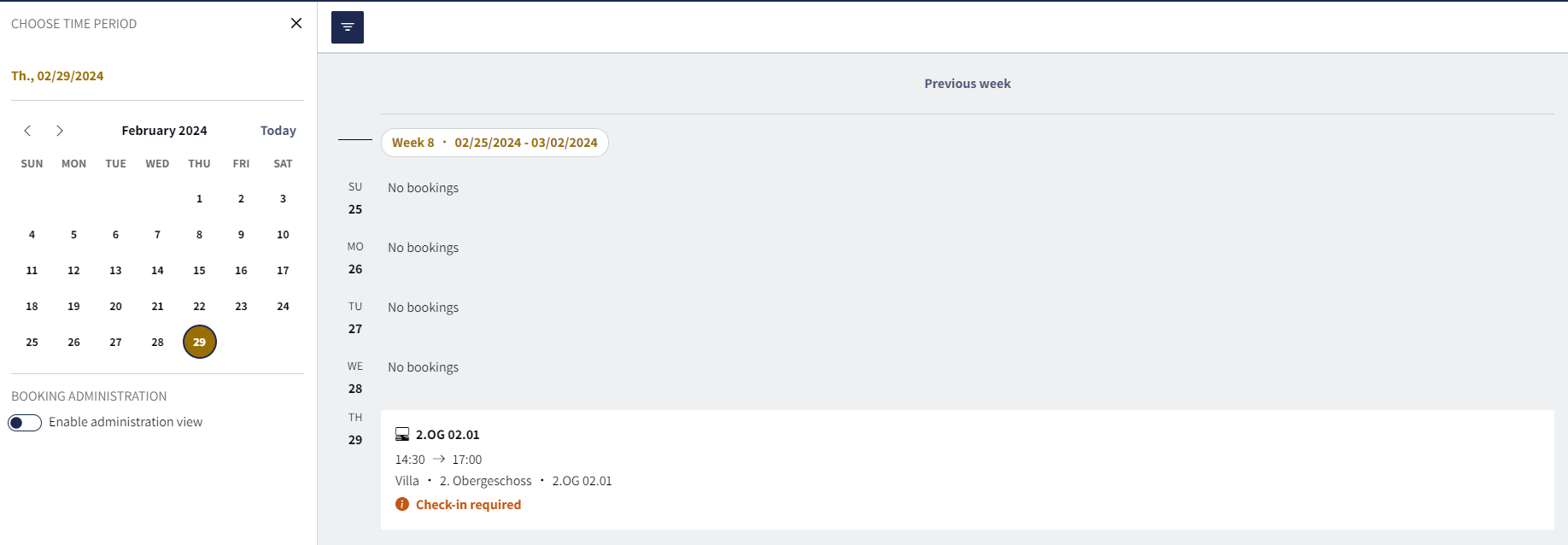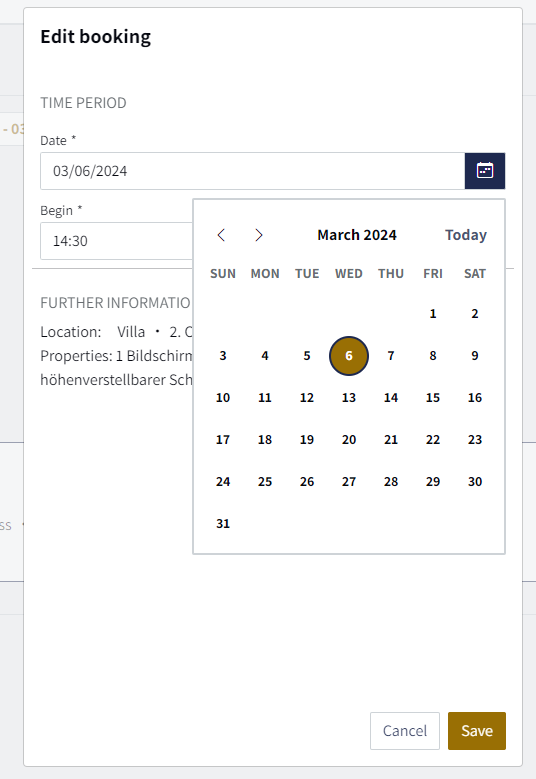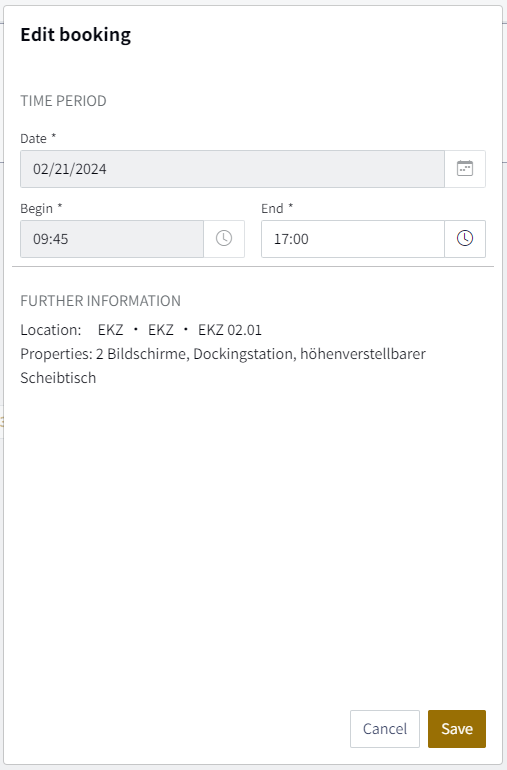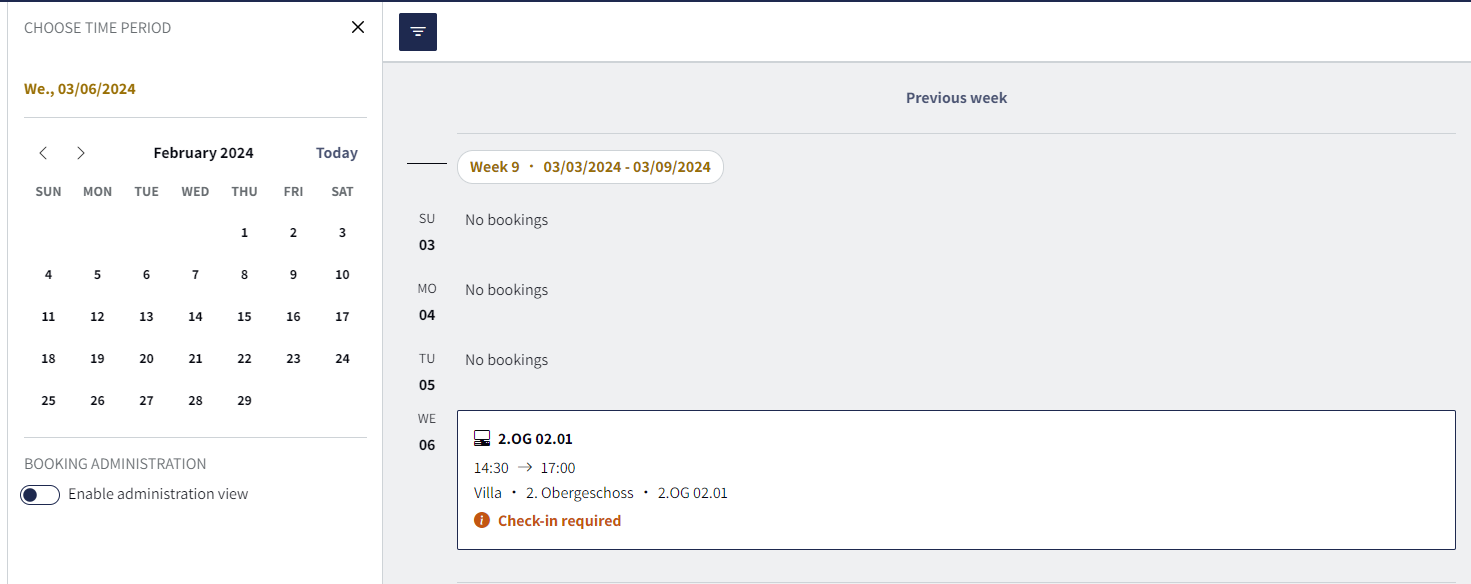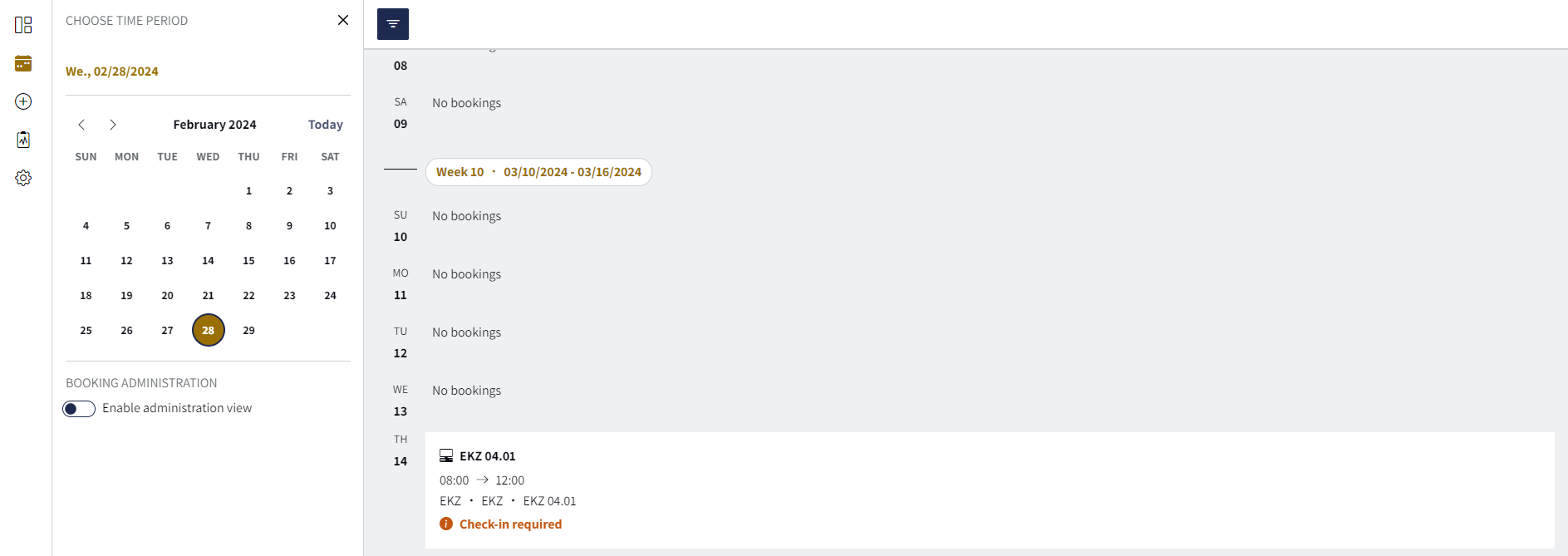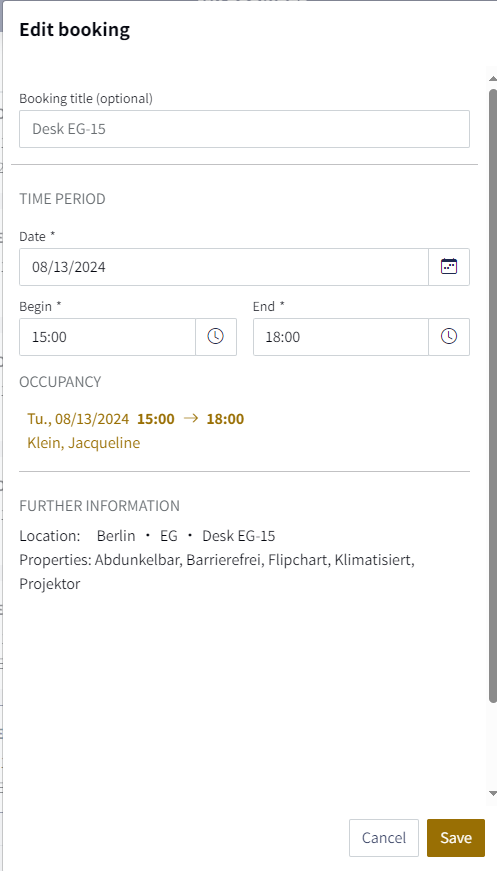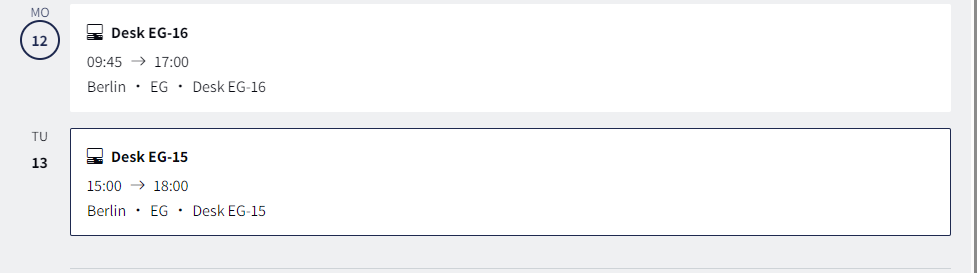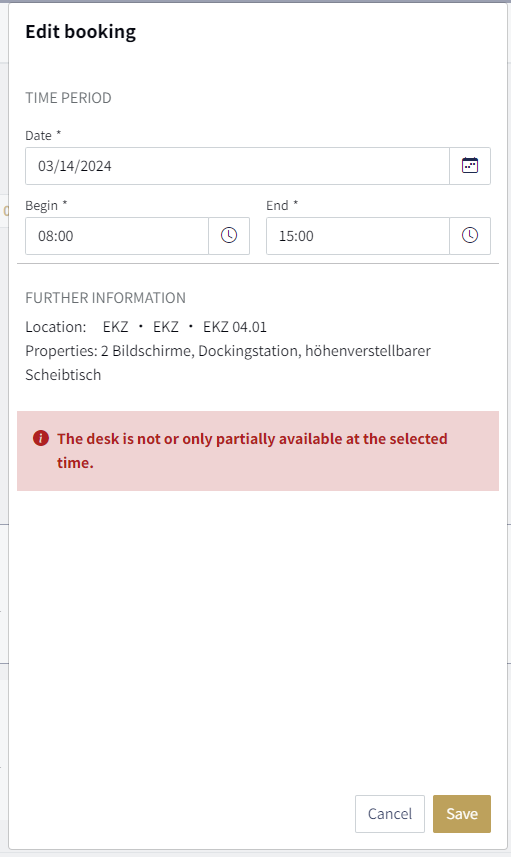Edit individual bookings
If you have booked a desk but already know at the beginning of the week that you won't be going to the office after all, or if your current booking turns out to be too short and you need the desk for longer than planned, you can simply edit your booking.
Move booking to another day
1. Click on "Bookings" in the menu
2. Then select the day on which you have booked the desk.
3. Click on the booking and then on "Edit" in the right-hand navigation bar
4. A pop-up opens in which you can edit your booking. Simply move your booking to another day and change the time if necessary. Then click on "Save".
Extend current booking
1. If a booking is already in progress, you can extend the end of the appointment until 23.59. You will see that the calendar and "Start" are locked, but the "End" can be edited. Here you simply enter the new end time of your booking and click on "Save".
2. Your changes will be made immediately under your bookings and displayed after saving.
Extend a pending booking
1. Would you like to process an upcoming booking and stay in the office a little longer instead of just until midday to finish a project with your colleague? You can also make this change under your "Bookings". Click on "Edit" for the relevant booking.
2. Extend your booking by entering your new time under "End". You can also move the "Start" for an upcoming booking if you want to start the day a little later. Then click on "Save".
3. Your change will be made immediately and displayed after saving under your bookings.
Note: If the desk you have booked for the day is occupied in the afternoon, this conflict will be displayed directly when you edit the booking. To prevent double bookings, it is not possible to save this change. You will have to book another desk for the afternoon.