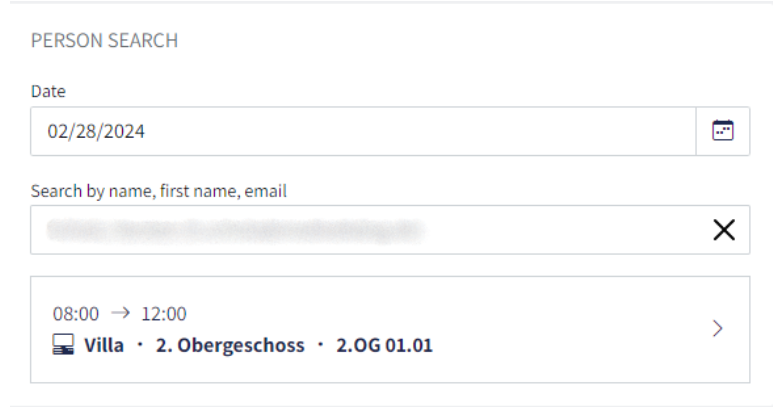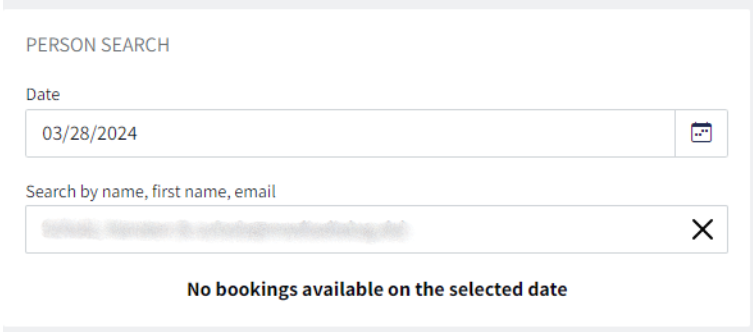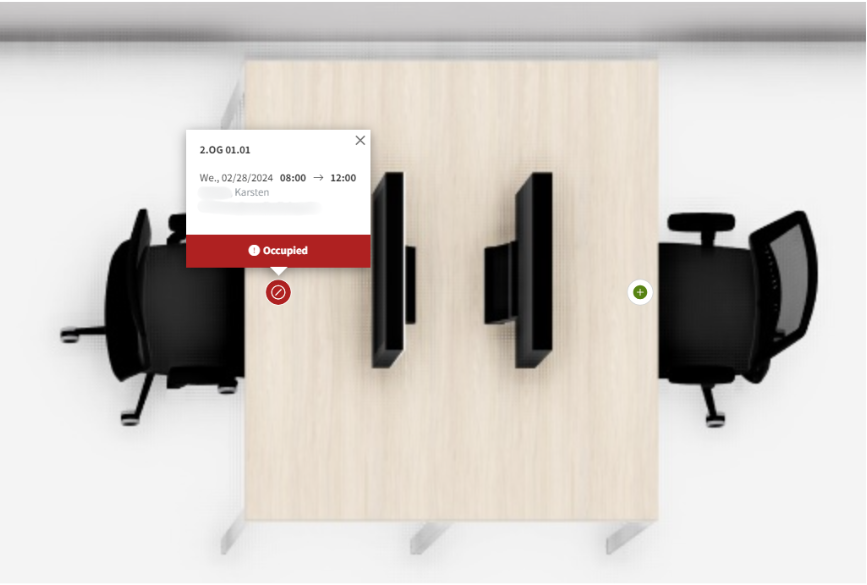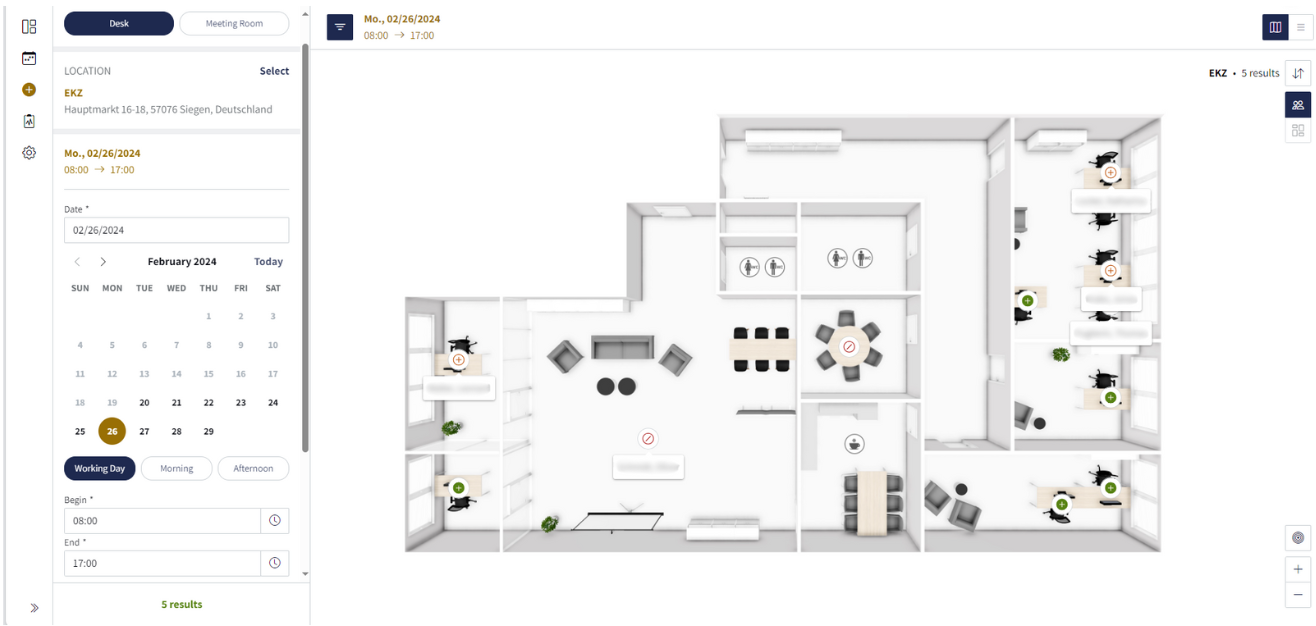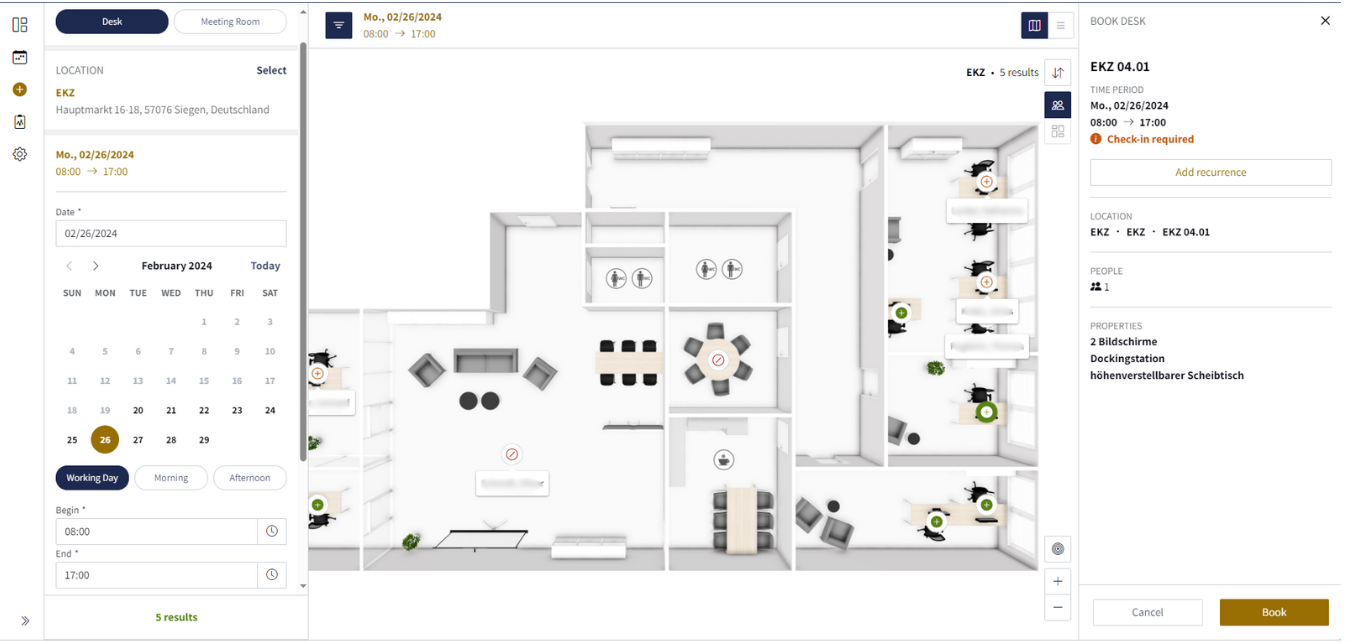Person search
Would you like to book a desk right next to your colleagues? We'll show you how you can use deskONE to quickly and easily see where your colleagues are sitting.
Via the dashboard
1. There is a "Person search" tile on your dashboard. Here you select the date for which you want to know who is sitting where in the office. Then enter the surname, first name or e-mail address. The persons are already suggested to you via autofill. Once you have selected a person, you will be shown where this person is sitting on that day (location, floor & workplace). If the person has not booked a seat for this day, you will be informed that there is no booking for this person for this day.
2. If you click on the person's booking, you will be forwarded directly to the floor plan. The occupied space is displayed and you can book a space nearby.
3. To do this, simply click on a "green +" and enter your working hours in the menu on the left. Click on "Book" in the right-hand menu to complete your booking.
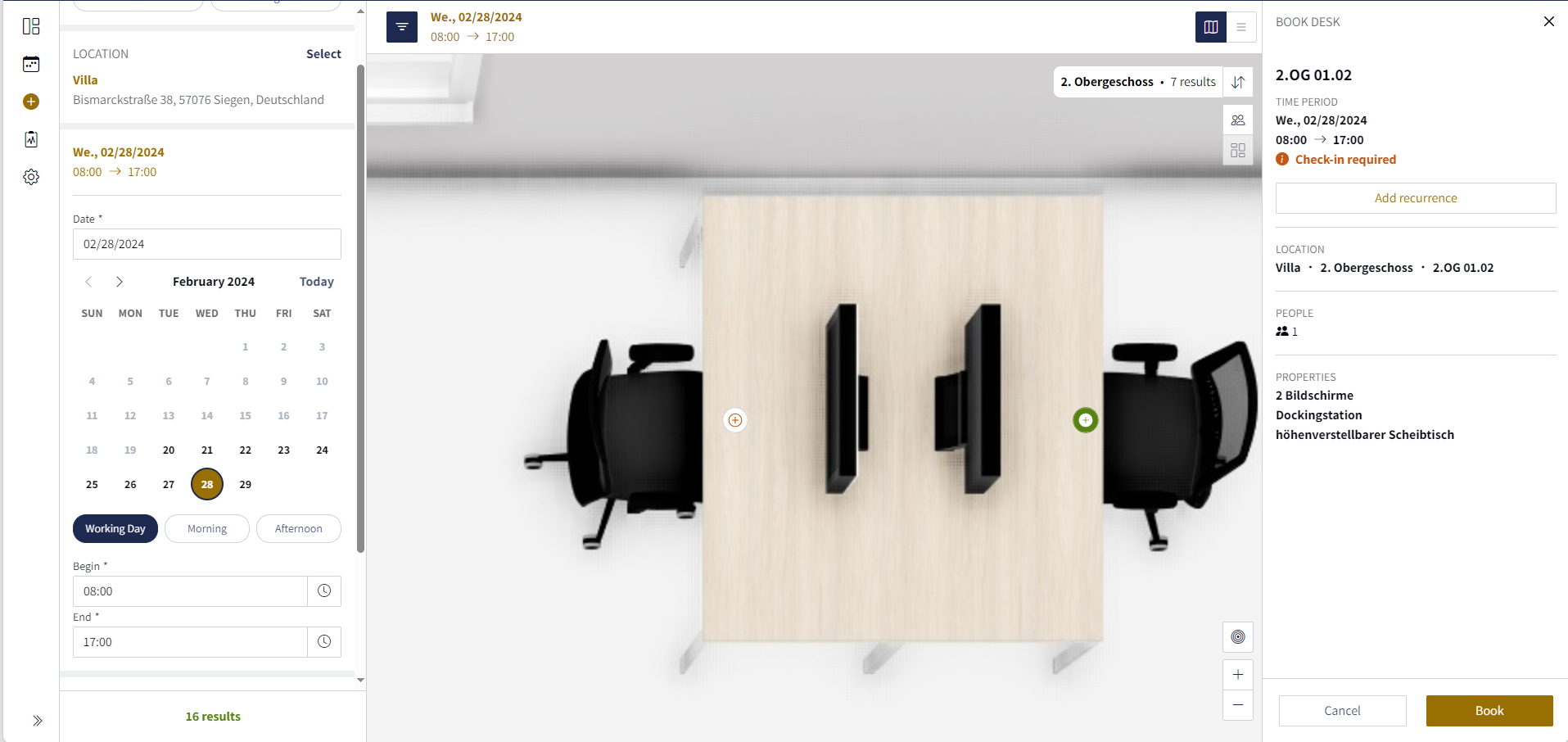
Via "New booking"
1. Click on "New booking" in the menu and select the desk, location, day and time. Then click on the person icon to the right of the floor plan. With one click, you will see all the people who are at the selected location. If you have several floors, you can click through the floors using the arrows to the right of the person icon.
2. To book a desk next to your colleague, simply click on the "green +". Click on "Book" in the right-hand menu to complete your booking.