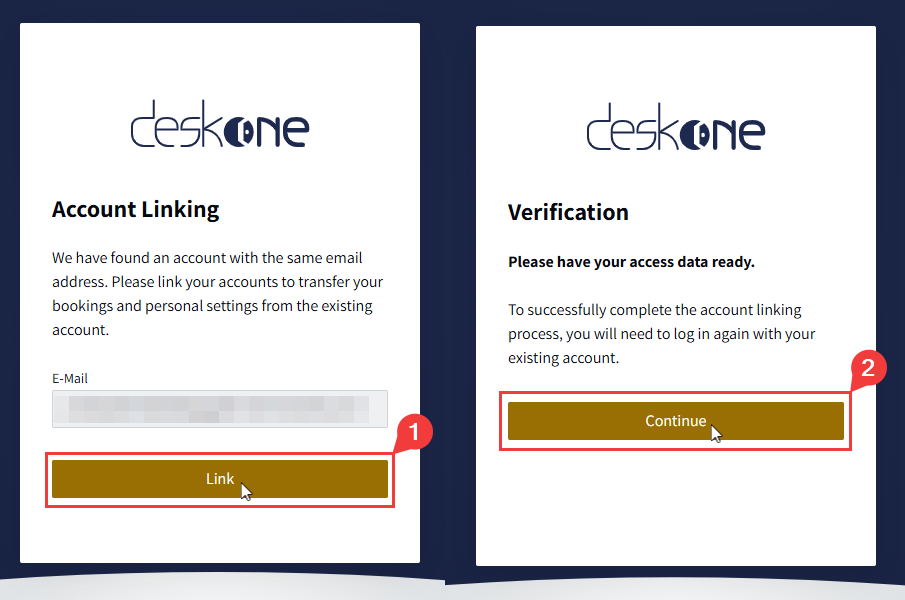Log in with Microsoft SSO
deskONE allows you to log in conveniently with your Microsoft account. You do not need to remember an additional password, but can use the access data you are used to in your company. If you are already logged in with your Microsoft account in your browser, the login to deskONE is just a click away. Simply use the “Continue with Microsoft” button on the login page.
This login procedure is referred to as single sign-on (SSO) in the rest of this article.
Prerequisites for the use of SSO
To be able to log in to deskONE with your Microsoft account via SSO, your system administrator must first have enabled this feature.
Without this activation, the following situations may occur during login. The exact form depends on the configurations and security policies of your company:
- You are not able to complete the login
- You will be asked by Microsoft to assign permissions to deskONE
- You cannot join your company
If you encounter such problems when logging in, talk to your IT department to find out whether SSO has already been set up in deskONE.
The first login via SSO
When you first log in via SSO, you will be guided through a short process that will grant you the correct access to deskONE. Simply follow the steps provided here to join your company with just a few clicks. You only need to go through this process once. The next time you log in, you will be taken straight to the application.
When you first log in via SSO, the application distinguishes between two cases:
- You have already used deskONE in the past. You logged in by entering an e-mail address and a password: In this case, the following section “Account Linking” is relevant for you.
- You have not used deskONE in the past: In this case, you can jump directly to the “Join a company” section.
Account Linking
If you have already used deskONE in the past via the combination of e-mail address and password, we want to ensure that you retain your data, such as your bookings or your personal settings, when using SSO. To do this, it is necessary to link your existing account to your new SSO account. deskONE will ask you to agree to this action and confirm your identity by entering your password. When prompted to enter your password, please enter the password you used to log in to deskONE in the past. After successfully linking your accounts, you can join your company at deskONE.
Join a company
deskONE automatically determines a list of companies that you can join. Simply select the correct entry from the list and confirm it. When you select an entry, you will also be shown who configured the SSO connection. If you do not recognize the email address displayed, please contact your administrator.
Membership in multiple companies is currently not supported by deskONE. If you are able to join more than one company, please note that it is currently not possible to switch at a later date.
Trouble-Shooting
Why can I not log in via SSO?
- SSO has not yet been activated
- Please read the section “Prerequisites for the use of SSO”.
- License not sufficient
- Your company has no free license left. You will receive a corresponding message. Contact your administrator to increase the license volume.
- deskONE blocked
- Your administrator can prevent access to deskONE by configuration. In this case, you will receive an error when trying to log in. Please consult your IT department.
Why can I not log in to the Microsoft 365 app?
- First login via SSO
- To ensure a smooth start with deskONE, there are a few steps to go through when logging in via SSO for the first time. Please read the section “The first login via SSO”. This process is not supported in the Microsoft 365 app. Therefore, simply log in to deskONE in a browser of your choice and follow the instructions there. Afterwards you can also sign in via the Microsoft 365 app.
- Security policies in your company
- It is known that some security policies only allow SSO in the context of certain browsers. These policies may exclude the use of the Microsoft 365 app. Especially on mobile versions, this can be the cause of login errors. Talk to your IT department to find out whether your company has activated such security policies.