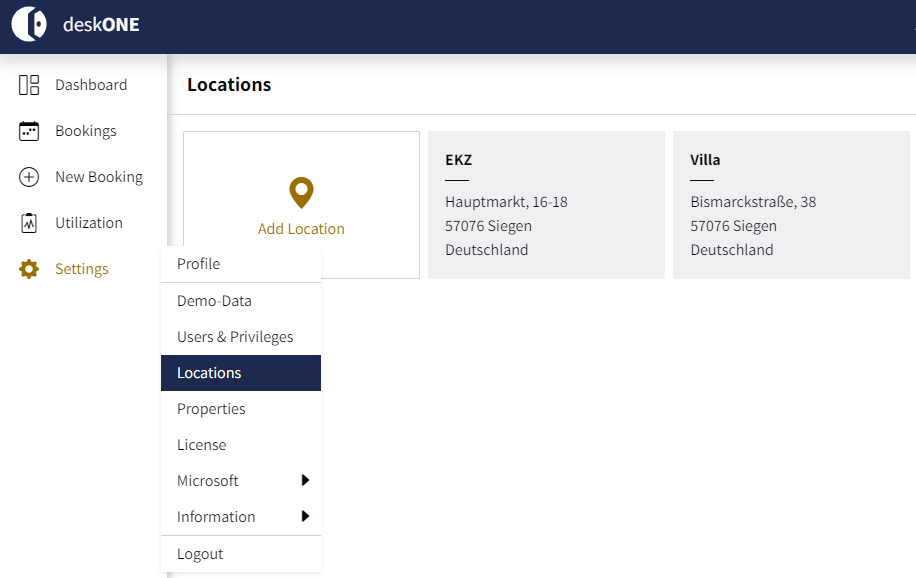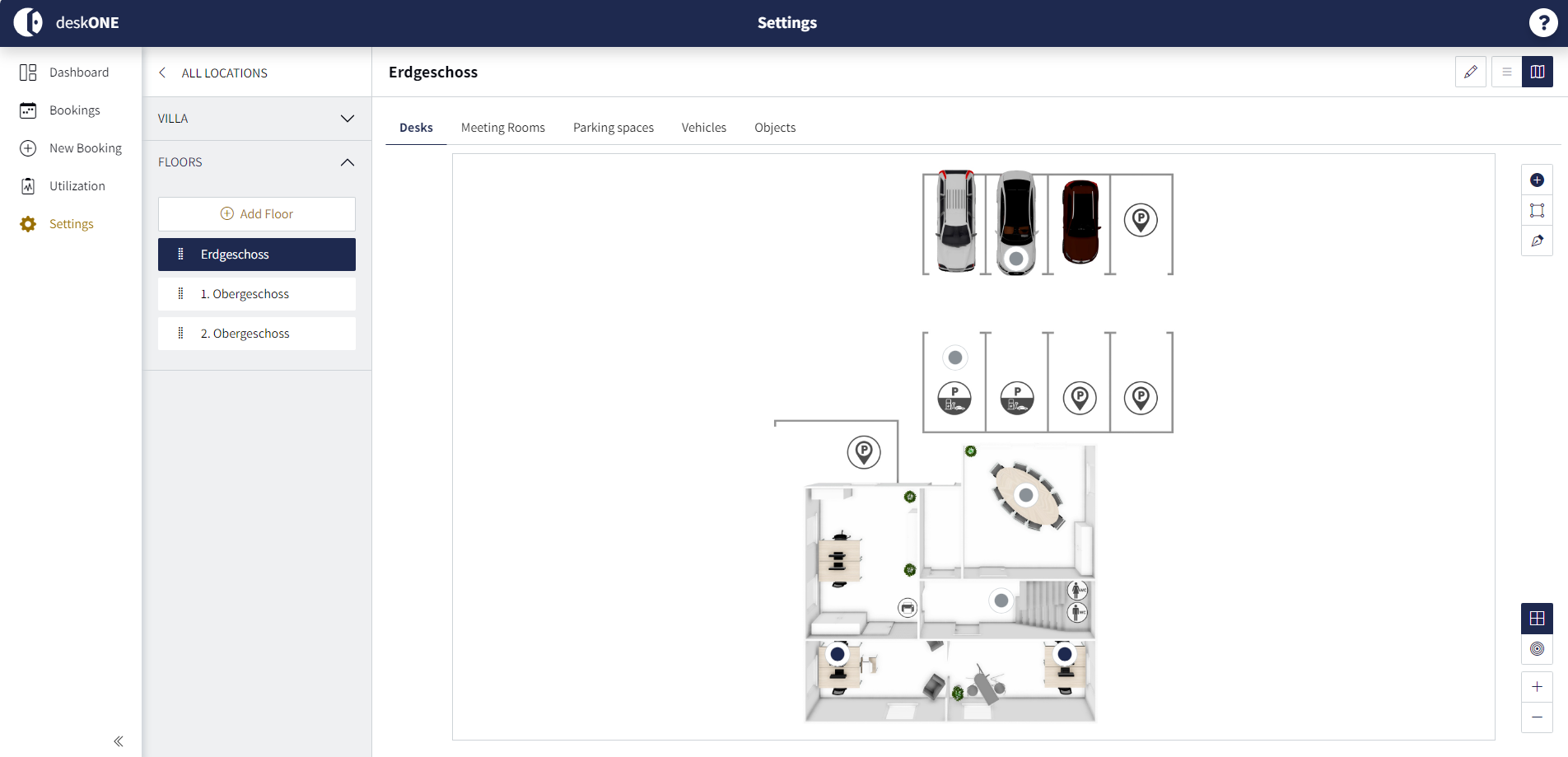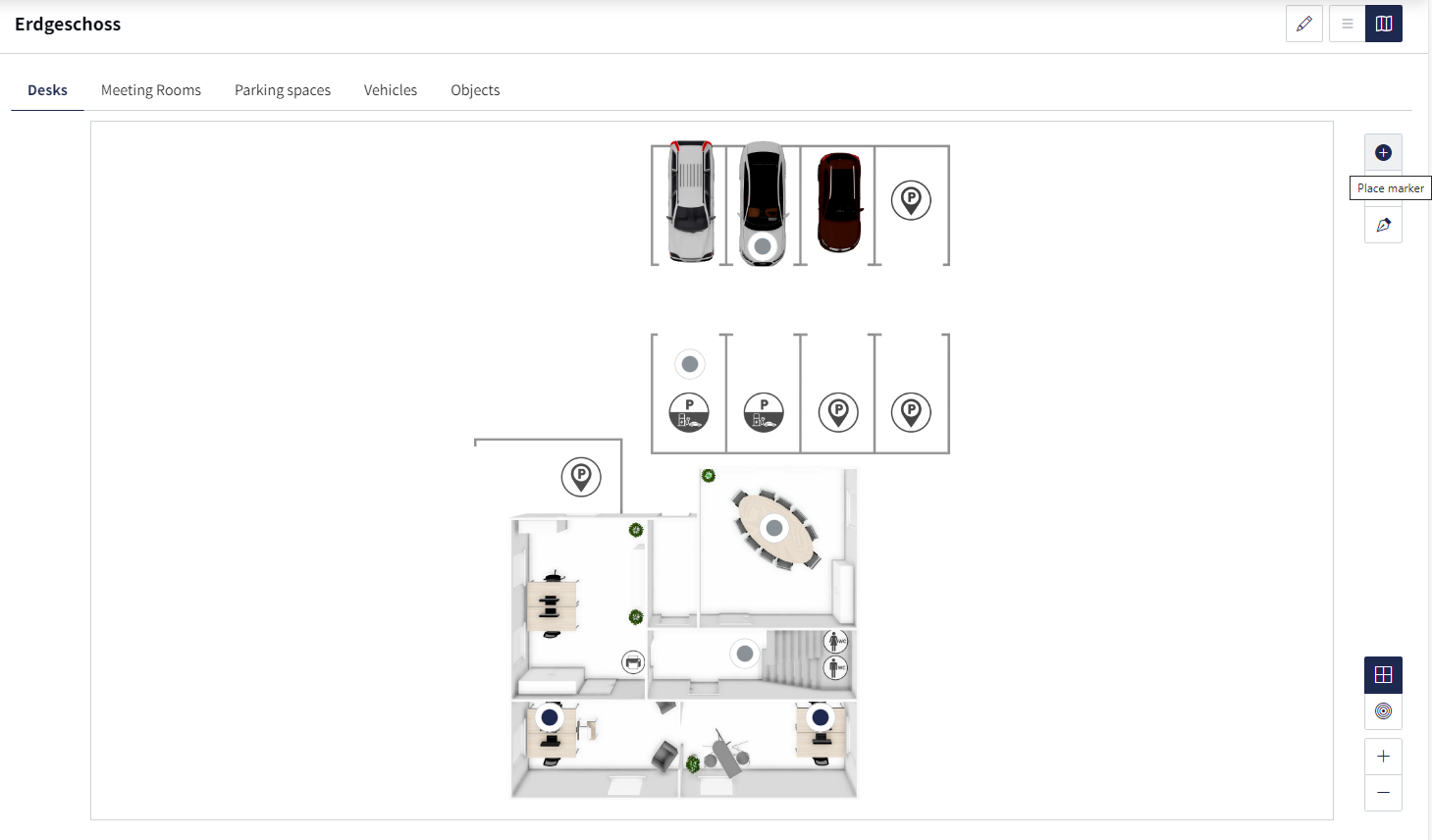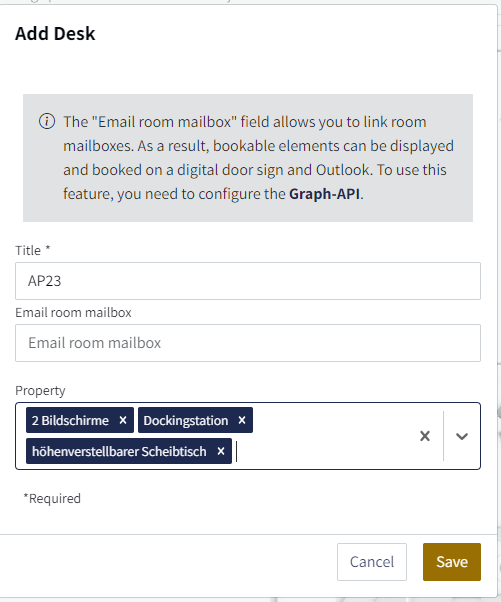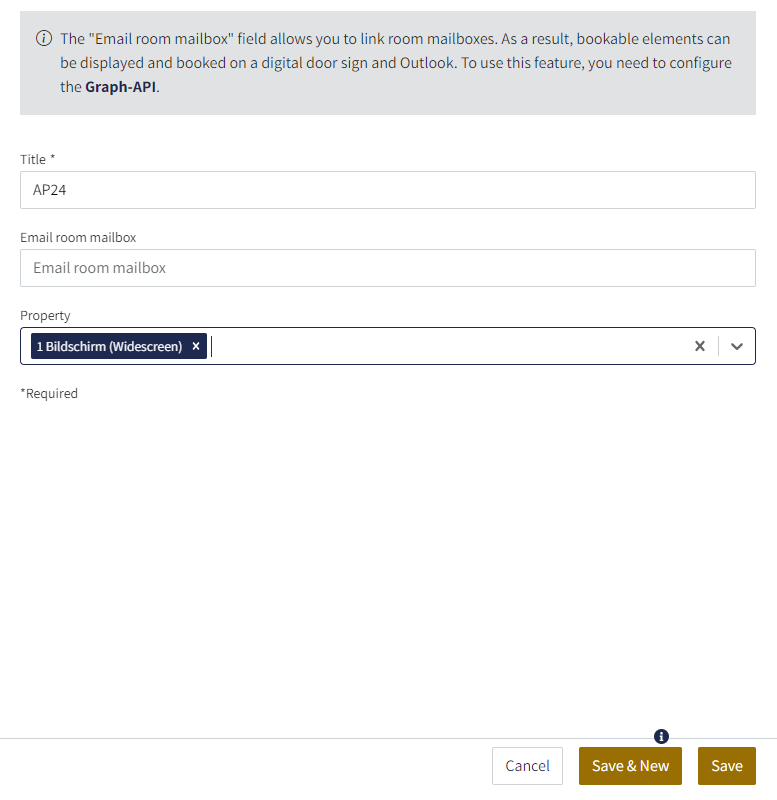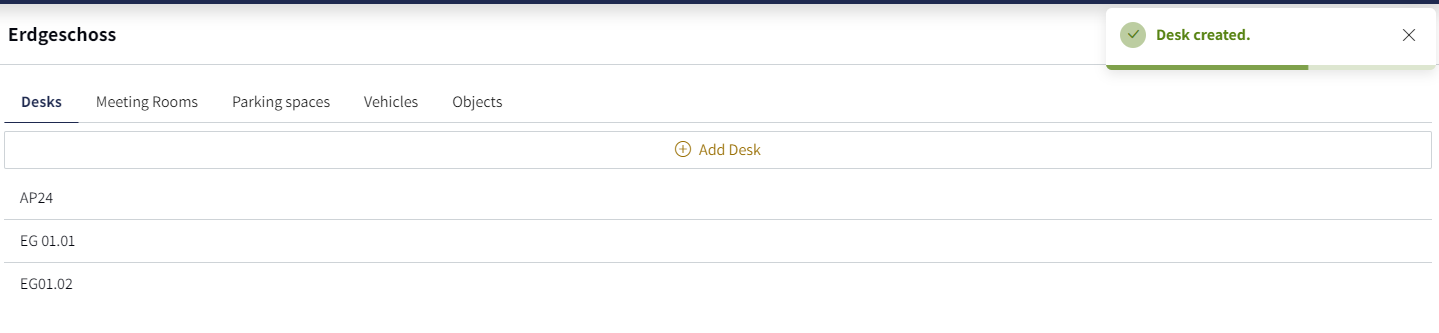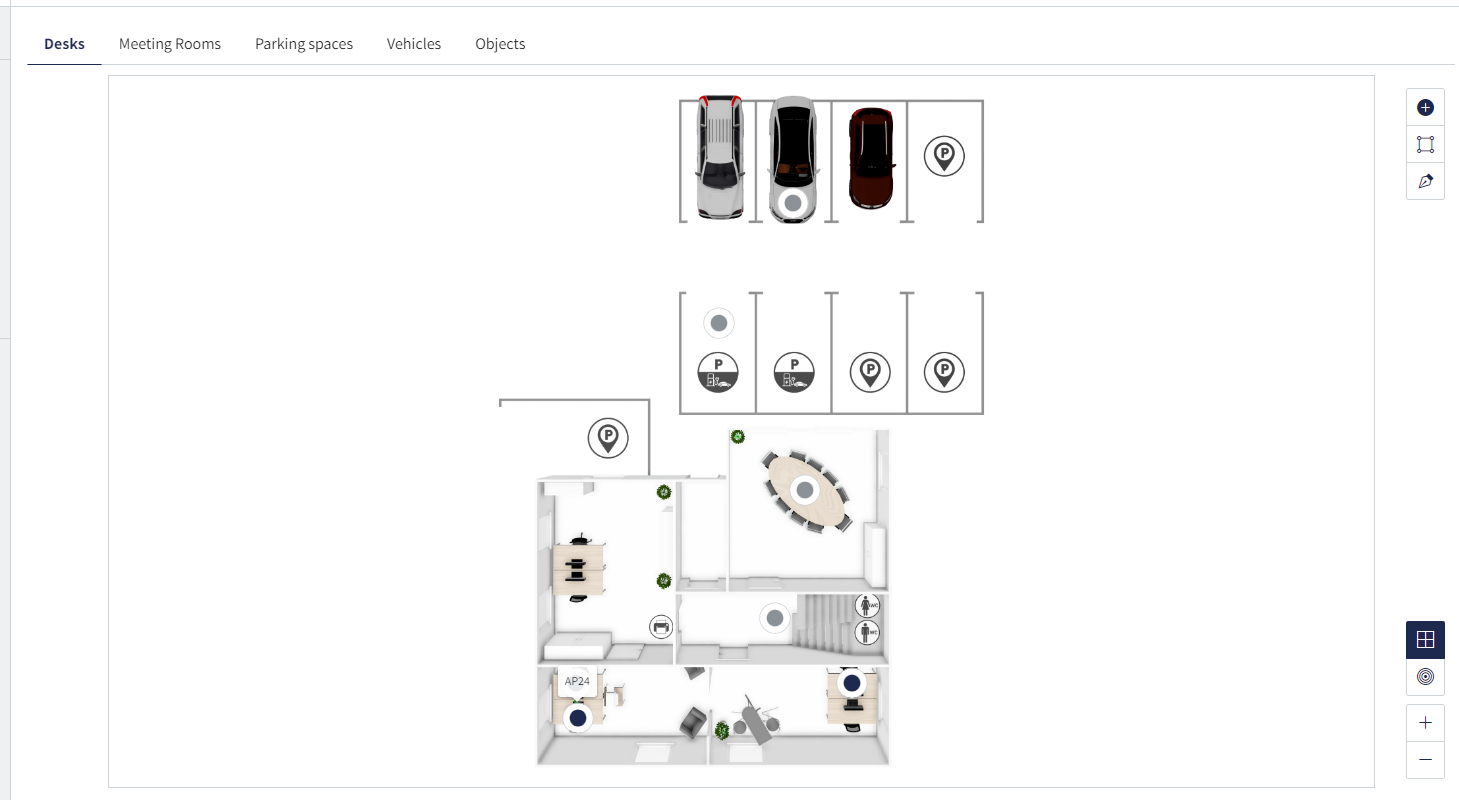Creating elements
Elements can be created by "managers" and "owners" in the settings under "Users & Privileges". All elements you create as bookable will appear in the floor plan of your employees ("users") and can be booked by them immediately. You can create desks, meeting rooms, parking spaces, vehicles and other objects as bookable elements.
To do this, proceed as follows:
1. Go to "Locations" in your "Settings".
2. Select the "Location" for which you want to store elements. Then select the "Floor" and use the tab navigation to select which element you would like to create.
Create elements via the map
1. Use the "Place marker" tool from the right-hand toolbar and place your marker on the element of your choice.
2. A pop-up opens. There you give the element a name ("Title") and can add "Properties" if required. Your users can filter by these properties when selecting desks, meeting rooms etc. and quickly find the right desk with 2 screens, for example.
Create elements via the list
1. Switch to the list view via the navigation at the top right and click on "Add desk".
2. Give your Desk a name ("Title") and, if required, "Properties". Your users can filter by these properties when selecting desks, meeting rooms etc. and quickly find the right workstation with 1 screen (widescreen), for example.
3. Click on "Save & new" to create additional desks directly or on "Save" to return to the list view.
4. Then switch back to the map to place your marker in the floor plan.
Note: All elements can be created and placed in this way. If you need corresponding floor plans with integrated parking space, vehicles or other objects, please contact us: Floor plan service - deskONE